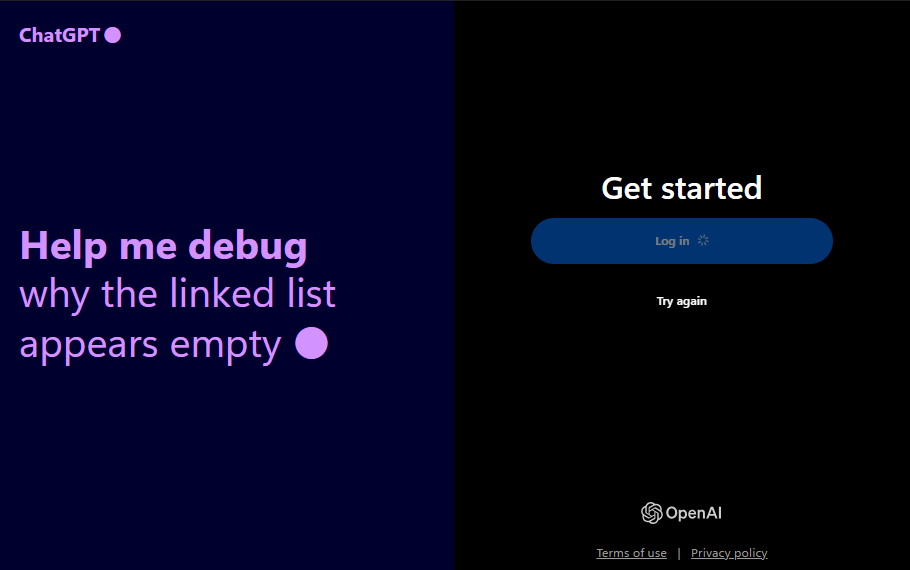The ChatGPT app has finally arrived on Windows, creating a buzz among AI enthusiasts! Whether you use it for brainstorming, customer support, or casual chats, the native Windows app promises an even better experience. With faster performance, improved multitasking, and deeper Windows integration, this release marks a new chapter for OpenAI’s groundbreaking language model.
But what makes this app worth installing? And how does it compare to the web version we’re all used to? Let’s dive in and explore everything you need to know about the ChatGPT app for Windows.
What is ChatGPT?
ChatGPT is an advanced language model developed by OpenAI, designed to generate human-like responses in conversations. It’s widely used for various purposes, including answering questions, writing content, coding help, and even as a personal assistant.
With the new app, these capabilities become even more accessible for Windows users. No more fiddling with web browsers—just open the app and start chatting instantly.
ChatGPT’s Transition from Web to Native App
For a long time, users accessed ChatGPT exclusively through a web browser. While convenient, the browser setup came with limitations, such as occasional slowdowns and the hassle of keeping tabs open. The native app solves these problems by offering a more streamlined experience right on your desktop.
How to Download and Install ChatGPT on Windows
Here’s how you can get the app up and running in just a few steps:
- Check system requirements: Make sure your device is running Windows 10 or 11.
- Visit the Microsoft Store or OpenAI’s official website.
- Download the installer and follow the on-screen instructions.
- Log in with your OpenAI account to start using the app.
Where to Get the App
The ChatGPT app is available through two primary channels:
- Microsoft Store: Search for “ChatGPT” and install it with a click.
- OpenAI’s website: Download the latest version directly if you prefer to avoid the store.
Currently, the app is only available to ChatGPT Plus, Team, Enterprise, and Edu users.
User Interface and Experience of the ChatGPT App
The app’s interface is sleek and easy to navigate. You’ll find it familiar if you’ve used the web version, but with a few extra perks:
- Minimalist design: Focus on your conversations without distractions.
- Dark mode: Perfect for night owls and those who prefer a darker theme.
The app feels faster and more responsive, making multitasking a breeze.

Advantages of Using the ChatGPT Windows App
Why switch from the web version to the native app?
- Faster response times: The app loads quicker than its web-based counterparts.
- Better multitasking: Easily switch between apps with taskbar access with the new companion mode, which docks to the middle of your screen and stays open as you’re in different apps.
- Improved security: Your sessions are more secure, with less exposure to browser vulnerabilities.
These advantages make the app ideal for anyone who uses ChatGPT frequently.
Introducing the Companion Mode
A standout addition to the new Windows app is Companion Mode, a feature designed to act as an AI assistant running in the background. This mode allows ChatGPT to remain available as an on-demand tool, accessible without interrupting the user’s primary workflow.
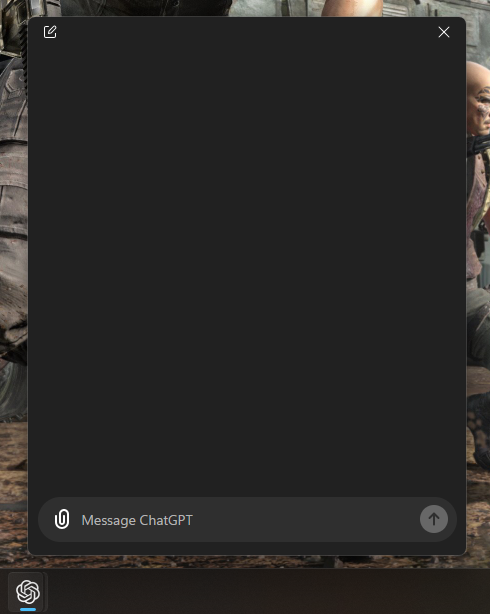
Companion Mode offers several benefits:
- Real-Time Assistance: ChatGPT stays accessible from a small widget that floats or minimises into the system tray, allowing quick interactions on the fly.
- Seamless Multitasking: Users can ask the AI for information, summaries, or even code snippets while working on other applications without switching screens.
- Custom Reminders and Updates: With Companion Mode, users can set up reminders, manage to-do lists, and request periodic alerts or updates during their workday.
- Proactive Suggestions: The mode will learn user patterns over time and provide proactive tips or answers based on prior interactions, enhancing productivity.
This new feature transforms ChatGPT into an ever-present virtual assistant, complementing the way users work and engage with AI in real-time.